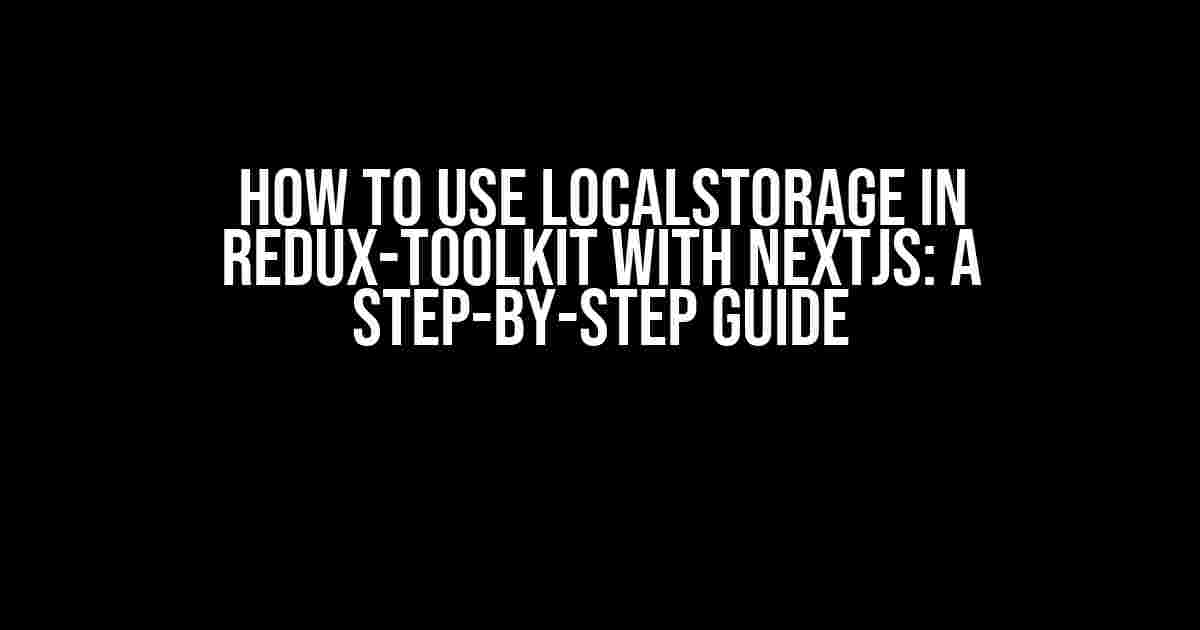Are you tired of losing your application’s state when the user closes the browser or navigates away from your website? Do you want to provide a seamless user experience by persisting data even after the user returns to your site? Look no further! In this article, we’ll explore how to use localStorage in Redux-Toolkit with NextJS to achieve just that.
- What is localStorage?
- Why Use localStorage with Redux-Toolkit?
- Setting Up the Project
- Creating the Redux Store
- Creating a Reducer
- Adding the Reducer to the Store
- Using localStorage with Redux-Toolkit
- Adding the Middleware to the Store
- Hydrating the State from localStorage
- Updating the Store to Use the Hydration Function
- Using the Store in Your NextJS App
- Using the Store in Your Components
- Conclusion
- Best Practices
- Common Issues
What is localStorage?
localStorage is a web storage mechanism that allows you to store data in the user’s browser. It’s a key-value storage system that allows you to store strings, and it’s accessible from JavaScript. Unlike cookies, localStorage is not sent with every HTTP request, making it a more efficient way to store data.
Why Use localStorage with Redux-Toolkit?
Redux-Toolkit is a popular state management library for React applications. When used with NextJS, it provides a robust way to manage your application’s state. However, by default, Redux-Toolkit does not persist data when the user closes the browser or navigates away from your website. That’s where localStorage comes in. By using localStorage with Redux-Toolkit, you can persist your application’s state even when the user returns to your site.
Setting Up the Project
To get started, create a new NextJS project using the following command:
npx create-next-app my-appNext, install Redux-Toolkit and the required dependencies:
npm install @reduxjs/toolkit react-reduxCreating the Redux Store
Create a new file called `store.js` in the root of your project:
import { configureStore } from '@reduxjs/toolkit';
const store = configureStore({
reducer: {
// Add your reducers here
}
});
export default store;Creating a Reducer
Create a new file called `counterReducer.js`:
const initialState = {
count: 0
};
const counterReducer = (state = initialState, action) => {
switch (action.type) {
case 'increment':
return { count: state.count + 1 };
case 'decrement':
return { count: state.count - 1 };
default:
return state;
}
};
export default counterReducer;Adding the Reducer to the Store
Update the `store.js` file to add the `counterReducer`:
import { configureStore } from '@reduxjs/toolkit';
import counterReducer from './counterReducer';
const store = configureStore({
reducer: {
counter: counterReducer
}
});
export default store;Using localStorage with Redux-Toolkit
To use localStorage with Redux-Toolkit, you’ll need to create a custom middleware. Create a new file called `localStorageMiddleware.js`:
import { applyMiddleware, combineReducers, createStore } from 'redux';
import { composeWithDevTools } from 'redux-devtools-extension';
import localStorage from 'localStorage';
const localStorageMiddleware = store => next => action => {
const result = next(action);
const state = store.getState();
localStorage.setItem('reduxState', JSON.stringify(state));
return result;
};
export default localStorageMiddleware;Adding the Middleware to the Store
Update the `store.js` file to add the `localStorageMiddleware`:
import { configureStore } from '@reduxjs/toolkit';
import counterReducer from './counterReducer';
import localStorageMiddleware from './localStorageMiddleware';
const store = configureStore({
reducer: {
counter: counterReducer
},
middleware: [localStorageMiddleware]
});
export default store;Hydrating the State from localStorage
To hydrate the state from localStorage, you’ll need to create a custom hydration function. Create a new file called `hydrateState.js`:
import localStorage from 'localStorage';
const hydrateState = () => {
const storedState = localStorage.getItem('reduxState');
if (storedState) {
return JSON.parse(storedState);
}
return {};
};
export default hydrateState;Updating the Store to Use the Hydration Function
Update the `store.js` file to use the `hydrateState` function:
import { configureStore } from '@reduxjs/toolkit';
import counterReducer from './counterReducer';
import localStorageMiddleware from './localStorageMiddleware';
import hydrateState from './hydrateState';
const initialState = hydrateState();
const store = configureStore({
reducer: {
counter: counterReducer
},
middleware: [localStorageMiddleware],
initialState
});
export default store;Using the Store in Your NextJS App
To use the store in your NextJS app, you’ll need to wrap your app with the `Provider` component from `react-redux`. Update your `pages/_app.js` file:
import React from 'react';
import { Provider } from 'react-redux';
import store from '../store';
function MyApp({ Component, pageProps }) {
return (
<Provider store={store}>
<Component {...pageProps} />
</Provider>
);
}
export default MyApp;Using the Store in Your Components
To use the store in your components, you’ll need to connect them to the store using the `connect` function from `react-redux`. Create a new file called `Counter.js`:
import React from 'react';
import { connect } from 'react-redux';
const Counter = ({ count, increment, decrement }) => {
return (
<div>
<p>Count: {count}</p>
<button onClick={increment}>Increment</button>
<button onClick={decrement}>Decrement</button>
</div>
);
};
const mapStateToProps = state => {
return { count: state.counter.count };
};
const mapDispatchToProps = dispatch => {
return {
increment: () => dispatch({ type: 'increment' }),
decrement: () => dispatch({ type: 'decrement' })
};
};
export default connect(mapStateToProps, mapDispatchToProps)(Counter);Conclusion
In this article, we’ve explored how to use localStorage with Redux-Toolkit in a NextJS application. By persisting your application’s state to localStorage, you can provide a seamless user experience even after the user returns to your site. Remember to hydrate the state from localStorage when the user returns to your site, and to use the `Provider` component to wrap your app with the store.
| Pros | Cons |
|---|---|
| Persisting state even after user closes browser | Requires additional setup and configuration |
| Provides seamless user experience | May not work with sensitive data |
| Easy to implement with Redux-Toolkit | May not work with certain browsers |
Best Practices
- Use a custom middleware to persist the state to localStorage
- Hydrate the state from localStorage when the user returns to your site
- Use the `Provider` component to wrap your app with the store
- Avoid using localStorage with sensitive data
- Test your implementation with different browsers and scenarios
Common Issues
-
localStorage is not persisting data
- Check that you’re using the correct syntax for setting and getting data from localStorage
- Verify that the data is being serialized correctly
-
The state is not being hydrated correctly
- Check that you’re calling the hydration function correctly
- Verify that the state is being parsed correctly from localStorage
-
The store is not being updated correctly
- Check that you’re using the correct syntax for updating the store
- Verify that the store is being updated correctly in the reducer
By following the steps outlined in this article, you should be able to use localStorage with Redux-Toolkit in your NextJS application. Remember to test your implementation thoroughly and to follow best practices for storing and hydrating state.
Frequently Asked Questions
Get ready to unlock the power of localStorage in Redux-Toolkit with NextJS!
How do I set up localStorage in Redux-Toolkit with NextJS?
To set up localStorage in Redux-Toolkit with NextJS, you need to add the `localStorage` middleware to your Redux store. You can do this by importing the `localStorage` middleware from `redux-toolkit` and adding it to your store configuration. For example: `import { configureStore, createStore } from ‘@reduxjs/toolkit’; import { localStorageMiddleware } from ‘redux-toolkit/dist/middleware/localStorage’; const store = configureStore({ reducer: rootReducer, middleware: [localStorageMiddleware], });`
How do I store data in localStorage using Redux-Toolkit?
To store data in localStorage using Redux-Toolkit, you need to use the `localStorage` middleware and dispatch an action to update the state. For example: `const store = createStore(rootReducer); store.dispatch({ type: ‘SAVE_DATA’, payload: { key: ‘myData’, value: ‘Hello World!’ } });` This will store the data in localStorage under the key `myData`. You can then retrieve the data using the `localStorage` middleware and dispatching an action to retrieve the data.
How do I retrieve data from localStorage using Redux-Toolkit?
To retrieve data from localStorage using Redux-Toolkit, you need to use the `localStorage` middleware and dispatch an action to retrieve the data. For example: `const store = createStore(rootReducer); store.dispatch({ type: ‘LOAD_DATA’, payload: { key: ‘myData’ } });` This will retrieve the data from localStorage under the key `myData` and update the state with the retrieved data.
Can I use localStorage with server-side rendering (SSR) in NextJS?
Yes, you can use localStorage with server-side rendering (SSR) in NextJS, but you need to be careful not to store sensitive data in localStorage on the server-side. You can use the `getServerSideProps` method in NextJS to initialize the state with data from the server, and then use the `localStorage` middleware to store and retrieve data on the client-side.
Are there any security considerations when using localStorage with Redux-Toolkit and NextJS?
Yes, there are security considerations when using localStorage with Redux-Toolkit and NextJS. Since localStorage is client-side storage, it’s vulnerable to XSS attacks and data theft. You should never store sensitive data, such as passwords or authentication tokens, in localStorage. Additionally, you should use HTTPS to encrypt data transmitted between the client and server, and consider using a secure token-based authentication system.