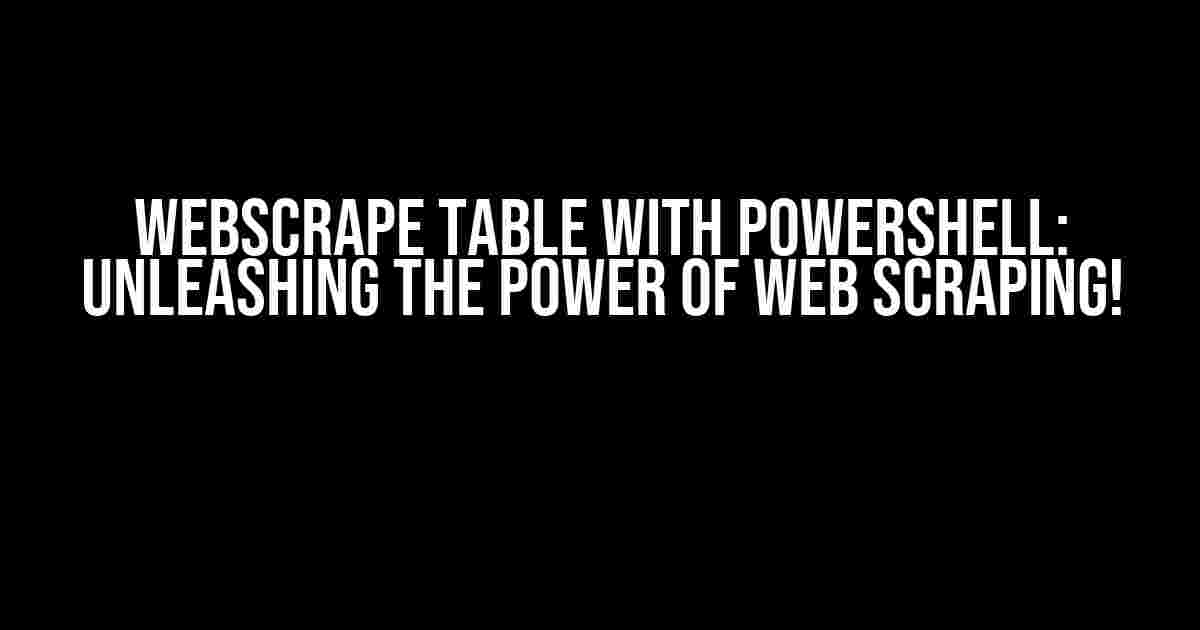Are you tired of manually extracting data from websites? Do you struggle with handling complex web pages? Look no further! In this comprehensive guide, we’ll show you how to webscrape tables with PowerShell, the ultimate tool for web scraping. Buckle up, and let’s dive into the world of web scraping!
What is Web Scraping?
Web scraping, also known as web data extraction, is the process of extracting data from websites. It involves navigating through web pages, identifying the required data, and extracting it in a structured format. Web scraping can be used for various purposes, such as data analysis, research, and even automation.
Why Use PowerShell for Web Scraping?
PowerShell is an incredible tool for web scraping, and here’s why:
- Faster and more efficient: PowerShell scripts can run faster and more efficiently than traditional web scraping methods.
- Powerful parsing capabilities: PowerShell’s built-in parsing capabilities make it easier to extract data from complex web pages.
- Easy integration with other tools: PowerShell can be easily integrated with other tools and scripts, making it a versatile option for web scraping.
Prerequisites
Before we dive into the tutorial, make sure you have the following:
- PowerShell 3.0 or higher installed on your system.
- A basic understanding of PowerShell scripting.
- A website with a table you want to scrape (we’ll use this example).
Step 1: Send an HTTP Request
The first step in web scraping is to send an HTTP request to the website. In PowerShell, you can use the Invoke-WebRequest cmdlet to achieve this.
$url = "https://www.w3schools.com/html/html_tables.asp"
$response = Invoke-WebRequest -Uri $url -Method GetThis code sends a GET request to the specified URL and stores the response in the $response variable.
Step 2: Parse the HTML
Once you have the response, you need to parse the HTML to extract the table. PowerShell’s Select-Object cmdlet can help you with this.
$table = $response.ParsedHtml.getElementsByTagName("table") |
Select-Object -First 1This code extracts the first table from the HTML response using the getElementsByTagName method.
Step 3: Extract Table Data
Now that you have the table, it’s time to extract the data. You can use a loop to iterate through the table rows and columns.
$rowData = @()
foreach ($row in $table.rows) {
$columns = @()
foreach ($cell in $row.cells) {
$columns += $cell.innerText
}
$rowData += ,$columns
}This code loops through each table row and column, extracting the inner text of each cell and storing it in the $rowData array.
Step 4: Convert Data to a PowerShell Object
To make the data more manageable, you can convert it to a PowerShell object.
$tableData = @()
foreach ($row in $rowData) {
$obj = [PSCustomObject]@{
Column1 = $row[0]
Column2 = $row[1]
Column3 = $row[2]
}
$tableData += $obj
}This code creates a PowerShell object with three properties (Column1, Column2, and Column3) and populates it with the extracted data.
Step 5: Display the Results
Finally, you can display the results using the Format-Table cmdlet.
$tableData | Format-Table -AutoSizeThis code formats the data into a neat table with auto-sized columns.
The Complete Script
Here’s the complete script to webscrape a table with PowerShell:
$url = "https://www.w3schools.com/html/html_tables.asp"
$response = Invoke-WebRequest -Uri $url -Method Get
$table = $response.ParsedHtml.getElementsByTagName("table") |
Select-Object -First 1
$rowData = @()
foreach ($row in $table.rows) {
$columns = @()
foreach ($cell in $row.cells) {
$columns += $cell.innerText
}
$rowData += ,$columns
}
$tableData = @()
foreach ($row in $rowData) {
$obj = [PSCustomObject]@{
Column1 = $row[0]
Column2 = $row[1]
Column3 = $row[2]
}
$tableData += $obj
}
$tableData | Format-Table -AutoSizeTips and Variations
Here are some additional tips and variations to help you improve your web scraping skills:
- Handle pagination: If the website has multiple pages, you can use a loop to iterate through each page and extract the data.
- Handle JavaScript-heavy websites: Use a tool like PSHTML to render JavaScript-heavy websites.
- Store data in a database: Instead of displaying the data in the console, you can store it in a database for further analysis.
- Schedule web scraping tasks: Use PowerShell’s built-in scheduling capabilities to run web scraping tasks at regular intervals.
Conclusion
Web scraping with PowerShell is an incredibly powerful tool for extracting data from websites. By following these steps and tips, you can unleash the power of web scraping and automate data extraction tasks with ease.
Remember to always respect website terms of service and robots.txt files when web scraping. Happy scraping!
| Column1 | Column2 | Column3 |
|---|---|---|
| Cell1 | Cell2 | Cell3 |
| Cell4 | Cell5 | Cell6 |
This article has provided a comprehensive guide to web scraping tables with PowerShell. With this knowledge, you can tackle complex web scraping tasks and extract valuable data from websites. Happy learning!
Frequently Asked Questions
Get ready to dive into the world of web scraping with PowerShell!
What is web scraping, and can I use PowerShell for it?
Web scraping is the process of automatically extracting data from websites, and yes, you can definitely use PowerShell for it! PowerShell provides an easy-to-use interface to interact with websites, allowing you to scrape data with ease. You can use the `Invoke-WebRequest` cmdlet to send HTTP requests and the `Select-Object` cmdlet to parse the HTML content.
How do I specify the table I want to scrape from a website?
When scraping a table from a website, you’ll need to identify the table by its HTML properties, such as its ID, class, or XPath. You can use tools like the Google Chrome DevTools or the Firefox Inspector to inspect the HTML elements and find the unique identifier for the table. Then, use the `Select-Object` cmdlet to select the table element and parse its contents.
Can I scrape data from a website that uses JavaScript?
PowerShell’s built-in web scraping capabilities don’t support JavaScript rendering. However, you can use third-party libraries like Selenium WebDriver or the PSBrowser module to render the JavaScript content and scrape the data. These libraries can launch a headless browser instance, allowing you to scrape data from JavaScript-heavy websites.
How do I handle pagination when scraping a large table?
When scraping a large table with pagination, you’ll need to iterate through the pages and scrape the data accordingly. You can use PowerShell’s loop structures, such as `while` or `foreach`, to iterate through the pages and send HTTP requests to each page. Be sure to check the website’s terms of use and avoid overwhelming the server with too many requests.
What are some best practices for web scraping with PowerShell?
When web scraping with PowerShell, be sure to respect website terms of use, avoid overwhelming the server, and handle errors gracefully. Also, consider using user-agent rotation and IP rotation to avoid being blocked. Always inspect the HTML content and adjust your scraping script accordingly. And finally, be mindful of data privacy and only scrape data that is intended to be publicly available.