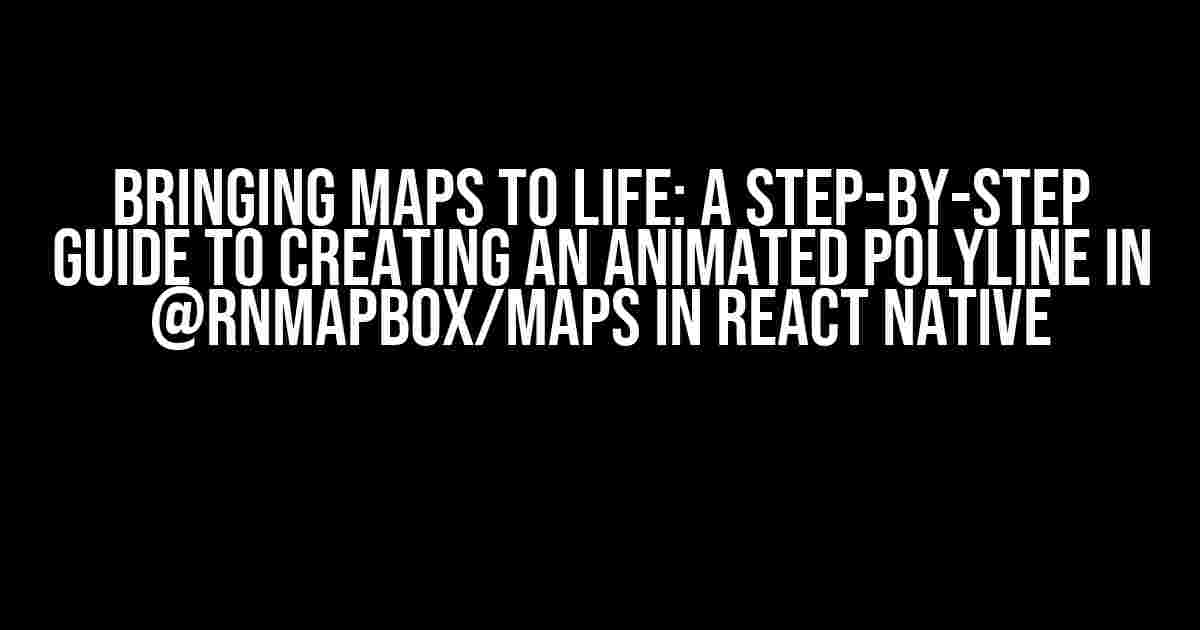Are you tired of boring, static maps in your React Native app? Do you want to add some excitement and interactivity to your mapping experience? Look no further! In this article, we’ll take you on a journey to create an animated polyline in @rnmapbox/maps, a popular mapping library for React Native. By the end of this tutorial, you’ll be able to create a stunning, animated polyline that will leave your users in awe.
What is an Animated Polyline?
An animated polyline is a series of coordinates that are connected by lines, which are then animated to create a dynamic, moving effect. In the context of mapping, this can be used to represent a route, a journey, or even a path taken by a user. Animated polylines can add a new level of engagement and immersion to your mapping app, making it more enjoyable and interactive for your users.
Prerequisites
Before we dive into the tutorial, make sure you have the following installed and set up:
- Node.js and npm (or yarn) installed on your machine
- A React Native project set up with a compatible version of @rnmapbox/maps
- A basic understanding of React Native and JavaScript
Step 1: Setting up @rnmapbox/maps
If you haven’t already, install @rnmapbox/maps using npm or yarn:
npm install @rnmapbox/maps
Or
yarn add @rnmapbox/maps
Once installed, import the library in your React Native component:
import Mapbox from '@rnmapbox/maps';
Step 2: Creating a Simple Map
Create a simple map component using the following code:
<View>
<Mapbox.MapView
style={{ flex: 1 }}
zoomLevel={12}
centerCoordinate={[ -122.4364, 37.7739 ]}
>
<Mapbox.Marker
coordinate={[ -122.4364, 37.7739 ]}
>
<View>
<Text>Hello World!</Text>
</View>
</Mapbox.Marker>
</Mapbox.MapView>
</View>
This code creates a basic map with a single marker located in San Francisco, California.
Step 3: Defining the Polyline Coordinates
Create an array of coordinates that will define the polyline. For this example, we’ll use a simple route with four coordinates:
const polylineCoordinates = [
[-122.4364, 37.7739],
[-122.4264, 37.7839],
[-122.4164, 37.8039],
[-122.4064, 37.8239],
];
These coordinates represent a simple route that starts and ends in San Francisco, with two intermediate points in between.
Step 4: Creating the Animated Polyline
Create a new component that will render the animated polyline:
const AnimatedPolyline = () => {
const [index, setIndex] = React.useState(0);
const [coordinates, setCoordinates] = React.useState([]);
const [ animation, setAnimation ] = React.useState(new Animated.Value(0));
const animatePolyline = () => {
Animated.timing(animation, {
toValue: 1,
duration: 3000,
useNativeDriver: true,
}).start(() => {
setIndex((index + 1) % polylineCoordinates.length);
setCoordinates(polylineCoordinates.slice(0, index + 1));
});
};
React.useEffect(() => {
animatePolyline();
}, [index]);
return (
<Mapbox.ShapeSource id="animated-polyline" shape={{ type: 'lineString', coordinates }}>
<Mapbox.LineLayer
id="animated-polyline-layer"
style={{ lineColor: 'blue', lineWidth: 3 }}
/>
</Mapbox.ShapeSource>
);
};
This component uses the `Animated` API from React Native to create a timed animation that updates the polyline coordinates and animates the line accordingly.
Step 5: Rendering the Animated Polyline
Finally, render the `AnimatedPolyline` component inside the map:
<View>
<Mapbox.MapView
style={{ flex: 1 }}
zoomLevel={12}
centerCoordinate={[ -122.4364, 37.7739 ]}
>
<Mapbox.Marker
coordinate={[ -122.4364, 37.7739 ]}
>
<View>
<Text>Hello World!</Text>
</View>
</Mapbox.Marker>
<AnimatedPolyline />
</Mapbox.MapView>
</View>
Run your app, and you should see a beautiful, animated polyline that moves from the starting point to the ending point, passing through the intermediate coordinates.
Customizing the Animation
The animation can be customized by adjusting the `duration` and `useNativeDriver` properties of the `Animated.timing` function. You can also add more complexity to the animation by using other animation APIs, such as `Animated.spring` or `Animated.decay`.
Optimizing the Performance
To optimize the performance of the animated polyline, make sure to:
- Use `useNativeDriver: true` to enable native driver-based animations
- Limit the number of coordinates in the polyline
- Use a reasonable animation duration and frame rate
- Test and optimize the performance on different devices and platforms
Conclusion
In this article, we’ve covered the steps to create an animated polyline in @rnmapbox/maps using React Native. By following these instructions, you can add a new level of interactivity and engagement to your mapping app, making it more enjoyable and immersive for your users. Remember to customize and optimize the animation to fit your specific use case and requirements.
| Property | Description |
|---|---|
| zoomLevel | Sets the initial zoom level of the map |
| centerCoordinate | Sets the initial center coordinate of the map |
| polylineCoordinates | An array of coordinates that define the polyline |
| animatePolyline | A function that animates the polyline using Animated API |
We hope you found this tutorial helpful and informative. Happy mapping!
Here are 5 questions and answers about “Animated polyline in @rnmapbox/maps in ReactNative” in HTML format:
Frequently Asked Question
Get ready to navigate the world of animated polylines in @rnmapbox/maps in ReactNative with our top 5 FAQs!
How do I create an animated polyline in @rnmapbox/maps in ReactNative?
To create an animated polyline, you need to use the `LineLayer` component from @rnmapbox/maps and animate the `coordinates` prop using a library like Animated or React Native Reanimated. You can also use a third-party library like react-native-animate polyline to simplify the process.
What is the best way to optimize the performance of an animated polyline in @rnmapbox/maps in ReactNative?
To optimize performance, use `shouldComponentUpdate` to prevent unnecessary re-renders, and consider using a `useCallback` hook to memoize the polyline coordinates. You can also use `react-native-svg` instead of `@rnmapbox/maps` for better performance.
Can I customize the style of an animated polyline in @rnmapbox/maps in ReactNative?
Yes, you can customize the style of an animated polyline by using the `lineWidth`, `lineColor`, and `lineOpacity` props in the `LineLayer` component. You can also use a custom `linePattern` prop to create a dashed or dotted line effect.
How do I handle touch events on an animated polyline in @rnmapbox/maps in ReactNative?
To handle touch events, you can wrap the `LineLayer` component with a `TouchableOpacity` or `TouchableWithoutFeedback` component from React Native. Then, use the `onPress` or `onPressIn` props to handle the touch event.
Is it possible to animate a polyline in response to user input in @rnmapbox/maps in ReactNative?
Yes, you can animate a polyline in response to user input by using a state variable to store the polyline coordinates and updating it in response to user input, such as a button press or a gesture. Then, use the `Animated` library to animate the polyline coordinates.
Let me know if you need any further assistance!