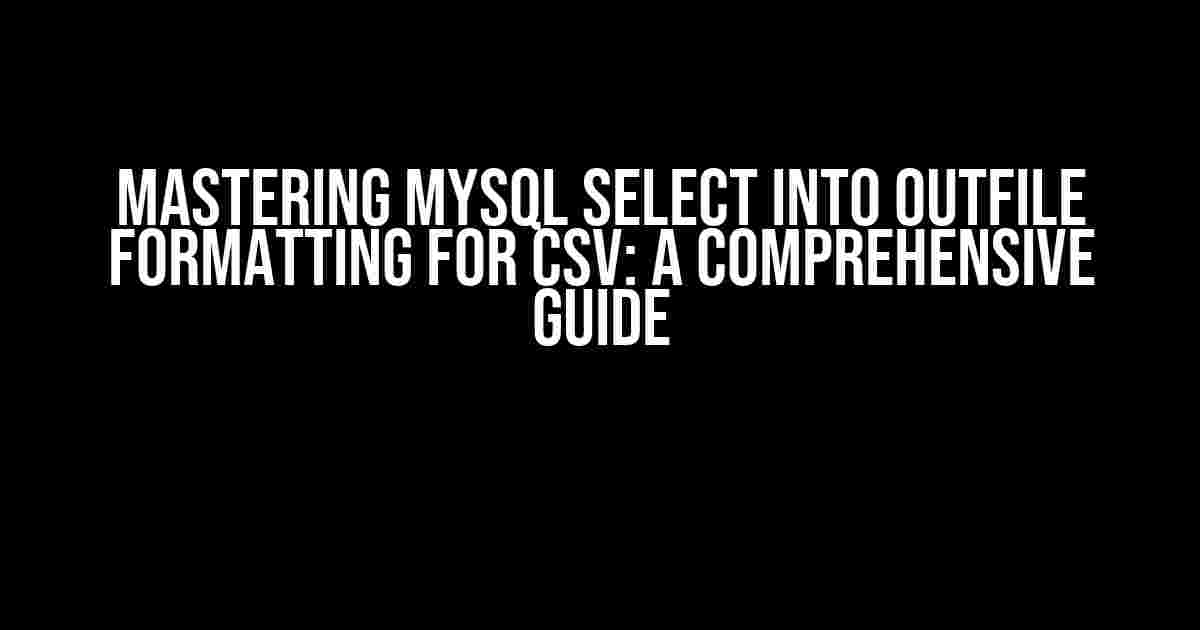Are you tired of tedious data exportation processes? Do you struggle with formatting your MySQL data for CSV output? Look no further! In this article, we’ll dive into the world of MySQL select into outfile formatting for CSV, providing you with expert-level guidance on how to effortlessly export your data in a format that’s both readable and compatible with your favorite spreadsheet software.
What is MySQL Select Into Outfile?
The MySQL select into outfile statement is a powerful tool that allows you to export your database data directly into a file. This statement is particularly useful when you need to transfer large amounts of data between systems or when you want to create backups of your database.
The Basics of Select Into Outfile
The basic syntax of the select into outfile statement is as follows:
SELECT column1, column2, ... INTO OUTFILE 'file_path' FROM table_name;
This statement will export the data from the specified columns in the table_name table to a file located at the designated file_path.
CSV Formatting with Select Into Outfile
To format your data for CSV output, you’ll need to specify the FILED TERMINATED BY and ENCLOSED BY clauses in your select into outfile statement. These clauses allow you to define the character used to separate fields and the character used to enclose fields, respectively.
SELECT column1, column2, ... INTO OUTFILE 'file_path' FIELDS TERMINATED BY ',' ENCLOSED BY '\"' FROM table_name;
In this example, the fields are terminated by commas (,) and enclosed by double quotes (“”). This is the standard format for CSV files.
Customizing Your CSV Output
But what if you need to customize your CSV output to meet specific requirements? Fear not! The select into outfile statement offers a range of options for tailoring your output to your needs.
Specifying the Line Terminator
By default, the select into outfile statement uses the Unix-style line terminator (\n). However, you can specify a different line terminator using the LINES TERMINATED BY clause.
SELECT column1, column2, ... INTO OUTFILE 'file_path' FIELDS TERMINATED BY ',' ENCLOSED BY '\"' LINES TERMINATED BY '\r\n' FROM table_name;
In this example, the line terminator is set to Windows-style (\r\n).
Ignoring Null Values
By default, the select into outfile statement includes null values in the output file. If you want to ignore null values, you can use the IFNULL() function.
SELECT IFNULL(column1, ''), IFNULL(column2, ''), ... INTO OUTFILE 'file_path' FIELDS TERMINATED BY ',' ENCLOSED BY '\"' FROM table_name;
In this example, null values are replaced with an empty string.
Using a Different Character Set
The select into outfile statement uses the character set specified in your MySQL configuration file. However, you can specify a different character set using the CHARACTER SET clause.
SELECT column1, column2, ... INTO OUTFILE 'file_path' CHARACTER SET latin1 FIELDS TERMINATED BY ',' ENCLOSED BY '\"' FROM table_name;
In this example, the character set is set to latin1.
Common Pitfalls and Troubleshooting
While the select into outfile statement is a powerful tool, it’s not without its pitfalls. Here are some common issues and their solutions:
File Permissions
One of the most common issues when using the select into outfile statement is file permission errors. Make sure that the MySQL user has write permissions to the specified file path.
File Already Exists
If the specified file already exists, the select into outfile statement will fail. To avoid this, use the OVERRIDE clause.
SELECT column1, column2, ... INTO OUTFILE 'file_path' OVERRIDE FIELDS TERMINATED BY ',' ENCLOSED BY '\"' FROM table_name;
Character Encoding Issues
If you’re experiencing character encoding issues, check that your character set is correctly specified. You can use the CHARACTER SET clause to specify a different character set.
Best Practices for Using Select Into Outfile
To get the most out of the select into outfile statement, follow these best practices:
- Always specify the FIELDS TERMINATED BY and ENCLOSED BY clauses to ensure consistent formatting.
- Use the IFNULL() function to ignore null values.
- Specify a different character set if necessary.
- Use the LINES TERMINATED BY clause to specify a custom line terminator.
- Test your output file to ensure it’s formatted correctly.
Conclusion
And there you have it – a comprehensive guide to MySQL select into outfile formatting for CSV! By following these instructions and best practices, you’ll be well on your way to exporting your data like a pro. Remember to customize your output to meet your specific needs, and don’t hesitate to troubleshoot any issues that arise. Happy exporting!
| Clause | Description |
|---|---|
| FIELDS TERMINATED BY | Specifies the character used to separate fields |
| ENCLOSED BY | Specifies the character used to enclose fields |
| LINES TERMINATED BY | Specifies the character used to terminate lines |
| CHARACTER SET | Specifies the character set used for the output file |
| OVERRIDE | Allows the output file to be overwritten if it already exists |
Now, go ahead and export your data like a pro!
Frequently Asked Question
Get ready to master the art of formatting your MySQL data exports to CSV with these frequently asked questions!
How do I specify the delimiter in a MySQL SELECT INTO OUTFILE statement?
You can specify the delimiter by using the FIELDS TERMINATED BY clause. For example, to use a comma as the delimiter, you would use FIELDS TERMINATED BY ‘,’. You can also specify the Enclosed by clause to specify the character used to enclose the fields, such as double quotes or parentheses.
How do I specify the line terminator in a MySQL SELECT INTO OUTFILE statement?
You can specify the line terminator by using the LINES TERMINATED BY clause. For example, to use a newline character as the line terminator, you would use LINES TERMINATED BY ‘\n’. You can also specify a different line terminator, such as ‘\r\n’ for Windows-style line endings.
Can I use SELECT INTO OUTFILE to export data to a CSV file with a header row?
Yes, you can use the UNION operator to add a header row to your CSV file export. Simply add a SELECT statement that returns the column names as a single row, and UNION it with your main SELECT statement. For example: SELECT ‘Column1’, ‘Column2’, ‘Column3’ UNION SELECT Column1, Column2, Column3 FROM mytable INTO OUTFILE ‘mydata.csv’ FIELDS TERMINATED BY ‘,’ LINES TERMINATED BY ‘\n’;
How do I handle null values in a MySQL SELECT INTO OUTFILE statement?
By default, MySQL will export null values as the empty string (”). If you want to export null values as a specific string, such as ‘NULL’ or ‘N/A’, you can use the IFNULL() function to replace null values with your desired output.
Can I use SELECT INTO OUTFILE to export data to a CSV file with Unicode characters?
Yes, you can use SELECT INTO OUTFILE to export data to a CSV file with Unicode characters. However, you may need to specify the character set of the output file using the CHARACTER SET clause. For example: SELECT * FROM mytable INTO OUTFILE ‘mydata.csv’ CHARACTER SET utf8 FIELDS TERMINATED BY ‘,’ LINES TERMINATED BY ‘\n’;