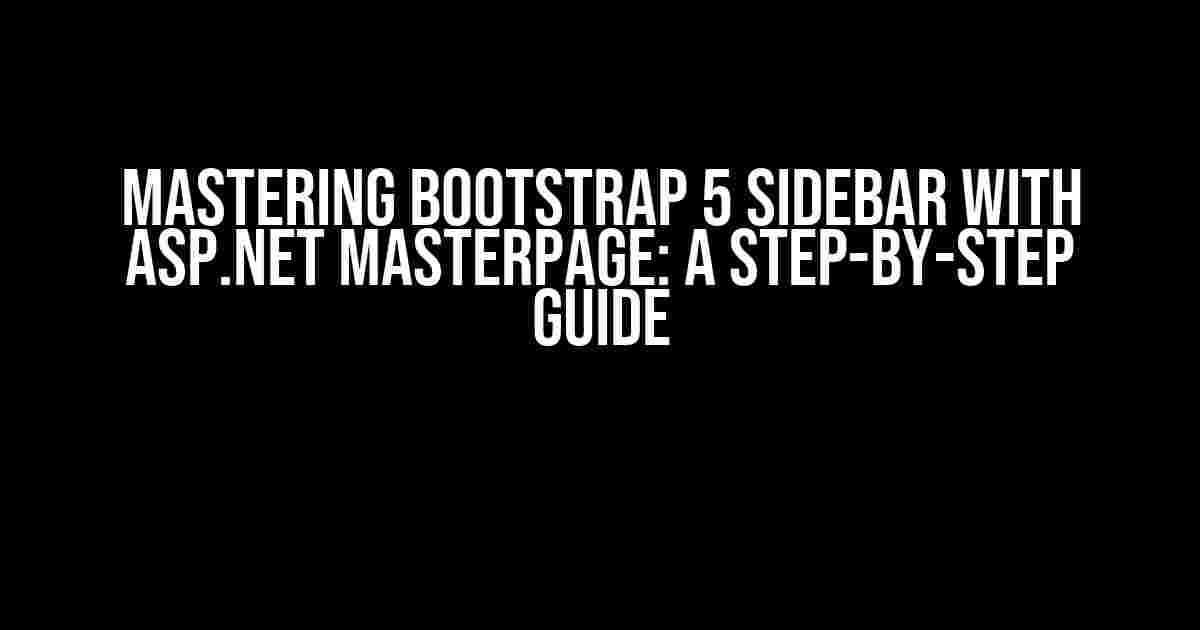Are you tired of struggling to create a responsive and visually appealing sidebar in your ASP.NET application using Bootstrap 5 and MasterPage? Look no further! In this comprehensive guide, we’ll walk you through the process of integrating Bootstrap 5 with ASP.NET MasterPage to create a stunning sidebar that will elevate your application’s user experience.
What is Bootstrap 5?
Bootstrap 5 is the latest version of the popular front-end framework Bootstrap. It’s a free and open-source CSS and JavaScript framework that enables developers to create responsive, mobile-first, and visually appealing web applications quickly and efficiently. With Bootstrap 5, you can create robust and customizable UI components, including navbars, sidebars, alerts, and more.
What is ASP.NET MasterPage?
ASP.NET MasterPage is a templating feature in ASP.NET that allows developers to create a consistent layout across multiple pages in a web application. A MasterPage acts as a container for content pages, providing a common layout and structure for all pages in the application. MasterPages are particularly useful when building complex web applications with multiple pages that share similar layouts.
Why Integrate Bootstrap 5 with ASP.NET MasterPage?
Integrating Bootstrap 5 with ASP.NET MasterPage offers several benefits, including:
- Responsive design: Bootstrap 5’s responsive design capabilities ensure that your sidebar adapts seamlessly to different screen sizes and devices.
- Consistency: ASP.NET MasterPage provides a consistent layout across multiple pages, while Bootstrap 5’s UI components ensure consistency in design and functionality.
- Customizability: Bootstrap 5’s highly customizable nature allows you to tailor the sidebar to your application’s specific needs and branding.
- Simplified development: By leveraging Bootstrap 5’s pre-built UI components and ASP.NET MasterPage’s templating feature, you can focus on building your application’s core functionality rather than reinventing the wheel.
Creating a Bootstrap 5 Sidebar with ASP.NET MasterPage
Now that we’ve established the benefits of integrating Bootstrap 5 with ASP.NET MasterPage, let’s dive into the step-by-step process of creating a stunning sidebar.
Step 1: Create a New ASP.NET Web Application
Open Visual Studio and create a new ASP.NET Web Application project. Select the “Empty” template and make sure to check the box for “Web Forms” under the “.NET Framework” section.
<%@ Master Language="C#" %>This will create a basic ASP.NET MasterPage template.
Step 2: Add Bootstrap 5 to Your Project
Right-click on your project in the Solution Explorer and select “Manage NuGet Packages.” Search for “Bootstrap” and install the latest version (currently 5.1.3).
<link rel="stylesheet" href="~/Content/bootstrap.min.css" />
<script src="~/Scripts/bootstrap.min.js"></script>Add the above code to your MasterPage header to include Bootstrap 5’s CSS and JavaScript files.
Step 3: Define Your MasterPage Structure
In your MasterPage, define the basic structure for your sidebar:
<asp:ContentPlaceHolder ID="SidebarContent" runat="server">
<div class="sidebar">
<!-- Sidebar content will go here -->
</div>
</asp:ContentPlaceHolder>This will create a container for your sidebar content.
Step 4: Create Your Sidebar Content
Create a new ASP.NET Web Form page (e.g., Sidebar.aspx) and add the following code:
<asp:Content ID="SidebarContent" ContentPlaceHolderID="SidebarContent" runat="server">
<nav id="sidebar-nav">
<ul class="nav flex-column">
<li class="nav-item">
<a class="nav-link active" href="#">Dashboard</a>
</li>
<li class="nav-item">
<a class="nav-link" href="#">Profile</a>
</li>
<li class="nav-item">
<a class="nav-link" href="#">Settings</a>
</li>
</ul>
</nav>
</asp:Content>This code creates a basic sidebar with a navigation menu using Bootstrap 5’s `nav` and `nav-link` classes.
Step 5: Customize Your Sidebar
Customize your sidebar to fit your application’s branding and design requirements. Use Bootstrap 5’s built-in classes to style your sidebar, such as `bg-dark` for a dark background or `text-white` for white text:
<nav id="sidebar-nav" class="bg-dark text-white">
<ul class="nav flex-column">
<li class="nav-item">
<a class="nav-link active" href="#">Dashboard</a>
</li>
<li class="nav-item">
<a class="nav-link" href="#">Profile</a>
</li>
<li class="nav-item">
<a class="nav-link" href="#">Settings</a>
</li>
</ul>
</nav>Step 6: Add Functionality to Your Sidebar
Add JavaScript code to toggle the sidebar’s active state based on user interactions. In this example, we’ll use Bootstrap 5’s built-in `collapse` class to toggle the sidebar’s visibility:
<script>
$(document).ready(function () {
$('#sidebar-nav').on('click', 'a', function () {
$(this).parent().toggleClass('active');
});
});
</script>This code uses jQuery to toggle the `active` class on the sidebar’s navigation items when clicked.
Putting it All Together
With these steps, you’ve successfully integrated Bootstrap 5 with ASP.NET MasterPage to create a stunning sidebar. Here’s the complete code for your reference:
<%@ Master Language="C#" %>
<asp:ContentPlaceHolder ID="SidebarContent" runat="server">
<div class="sidebar">
<nav id="sidebar-nav" class="bg-dark text-white">
<ul class="nav flex-column">
<li class="nav-item">
<a class="nav-link active" href="#">Dashboard</a>
</li>
<li class="nav-item">
<a class="nav-link" href="#">Profile</a>
</li>
<li class="nav-item">
<a class="nav-link" href="#">Settings</a>
</li>
</ul>
</nav>
</div>
</asp:ContentPlaceHolder>
<script>
$(document).ready(function () {
$('#sidebar-nav').on('click', 'a', function () {
$(this).parent().toggleClass('active');
});
});
</script>Conclusion
In this comprehensive guide, we’ve demonstrated how to integrate Bootstrap 5 with ASP.NET MasterPage to create a stunning sidebar. By following these steps, you can create a responsive, visually appealing, and highly customizable sidebar that elevates your application’s user experience. Remember to experiment with Bootstrap 5’s extensive range of UI components and customization options to make your sidebar truly unique.
| Bootstrap 5 Version | 5.1.3 |
|---|---|
| ASP.NET Version | .NET Framework 4.8 |
| Visual Studio Version | 2019 |
Happy coding!
Frequently Asked Question
Get started with integrating Bootstrap 5 sidebar with ASP.NET MasterPage with these frequently asked questions!
Can I use Bootstrap 5 sidebar with ASP.NET MasterPage?
Absolutely! Bootstrap 5 sidebar can be seamlessly integrated with ASP.NET MasterPage. You can use the Bootstrap CSS and JavaScript files in your ASP.NET project, and then add the sidebar HTML code to your MasterPage. However, you might need to adjust the CSS styles to fit your ASP.NET project’s layout.
How do I make the sidebar responsive in ASP.NET MasterPage?
To make the sidebar responsive in ASP.NET MasterPage, you can use Bootstrap’s built-in responsive classes, such as `.sidebar-md` or `.sidebar-lg`, to adjust the sidebar’s width based on the screen size. You can also use media queries in your custom CSS to define different styles for different screen sizes.
Can I use a different layout for the sidebar in ASP.NET MasterPage?
Yes, you can customize the layout of the sidebar in ASP.NET MasterPage to fit your needs. You can use Bootstrap’s grid system to create a custom layout, or use a pre-built sidebar template from Bootstrap or a third-party library. You can also use ASP.NET’s built-in layout controls, such as the `asp:Panel` control, to create a custom sidebar layout.
How do I fix the sidebar to the left or right side of the page in ASP.NET MasterPage?
To fix the sidebar to the left or right side of the page in ASP.NET MasterPage, you can use Bootstrap’s `position-fixed` class on the sidebar element, and then adjust the `left` or `right` CSS property to position the sidebar correctly. You can also use ASP.NET’s built-in positioning controls, such as the `asp:Panel` control with the `CssClass` property set to `position-fixed`.
Can I use JavaScript to toggle the sidebar in ASP.NET MasterPage?
Yes, you can use JavaScript to toggle the sidebar in ASP.NET MasterPage. You can use a JavaScript library like jQuery to add a toggle button to the sidebar, and then use JavaScript to show or hide the sidebar based on the button’s state. You can also use Bootstrap’s built-in JavaScript plugins, such as the `collapse` plugin, to toggle the sidebar.